I assume you have a Google's AdSense account. You also have a Blogger account. You have a custom template where you can place a couple of Google ads. In this tutorial I will show you how to add a Google ad in a customized position.
Let's start with our template. Our template has a customized slot for a 200 x 200 ad. Right now, it doesn't have any ads yet.

And here's the layout.

The idea is to place our ad on the Custom Ad section.
1. Let's login to our Blogger account. My account's name is Lorem Ipsum.
2. Click on Layout.
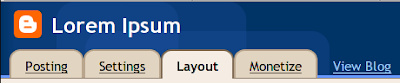
3. Again, here is our blog's layout.

4. Click on Add a Gadget above the Followers gadget.
5. On the Add a Gadget window, select AdSense.


6. Let's choose a 200 x 200 ad.
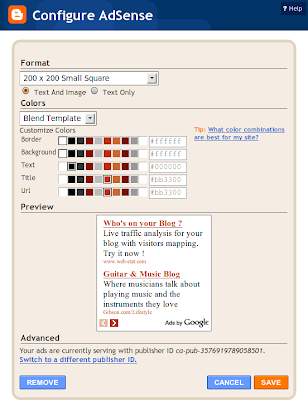
7. Here's the updated layout. The AdSense gadget has been added.

Let's reload our blog. Take note the position of the ad. It's below the Blogger badge.
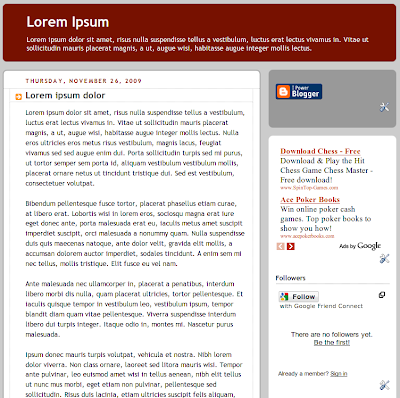
9. We need to extract our ad so that we can place it in a custom position. To do that we need to view our blog's source code. There are two ways to do that. You can right-click on your blog, the click on Page Source or Source. Or go to your toolbar and click on View and then click on Page Source or Source.
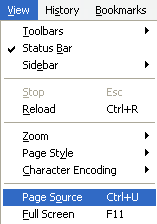
Here's the source code window.
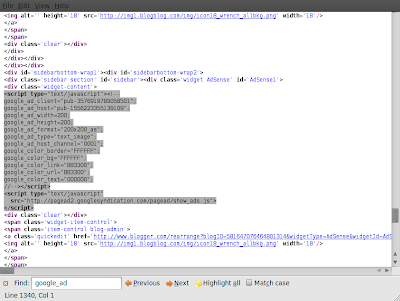
Once you have the source code window open. Go and search for the keyword google_ad. You can also look for AdSense. Highlight all codes with the following format:
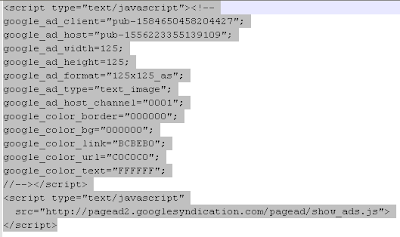
10. Open a text editor like Notepad for Windows or gedit for Ubuntu. Paste the previous code that we copied.
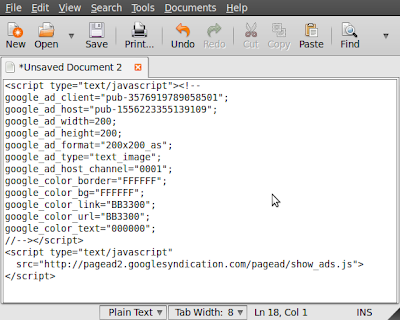
11. We need to replace two symbols from our code: < and >. First, search and replace all < with <
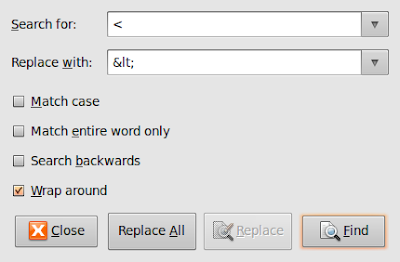
Second, search and replace all > with >
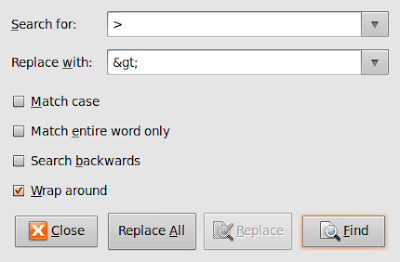
After replacing those symbols, here's our new code.
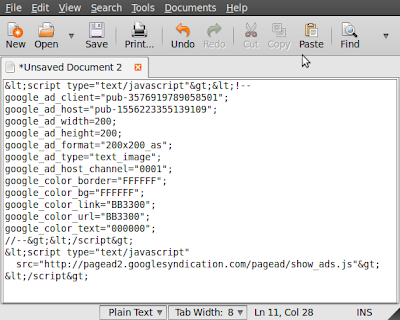
12. Let's go back to our dashboard. Click on Layout. Click on Edit HTML.

Here's our template again.

Make sure there's a check mark on the Expand Widget Templates.
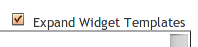
We will be placing our ad in the Custom Ad section. So we search for that section. All custom templates have comments on their source code on where to put the ads.
13. Copy and paste the previous code we've replaced just right under the comments. Then click on Save Template

14. Let's reload our blog to see the changes.

Voila! The ad is now in the Custom Ad section. Notice it's above the Blogger badge. Let's check our layout again.

Definitely we have placed our ad in the correct spot.
I hope you find this tutorial helpful. If you have any comments, feel free to post them here.
|
Share the joy:
|